Neuromat's Model Manager Tutorial
Making predictions with your models
The first screen you should see when you click on "Predictions"is as follows:
What to do:
- To use your model for predicitions, you first need to
prepare a file with the data you want to use. The
format is the same as for the database, without the target and reference
columns.
- Select the model you want to use to do the prediction.
- Specify the location of you data file. It does not need to be in the
predictions folder of the chosen model, as if it is not, it will be copied
there.
- Click on "PredictIt!". A progress bar appears at the bottom of the test
window.
Options:
- Add sigma noise: if you select this option, the committee is scanned to find
the member with the largest sigma_nu and this value is added to the error bar.
- Append results to test file: If you select this option
(selected by default), the results (made up by the prediction and the error
bar, ie two columns) are appended as the two last columns of your input file.
That can be very convenient to later use your file in a plotting software.
- Clean temporary file: select this option if you want to delete all the
file which have been generated to get the final results. This include
individual predictions from each model. Advanced users may want not to clean
the files.
What is being done:
At each step, the actual line command appears in the text window
(eg: normalise 86 20).
- The input file is checked to see if it can be used with the model you
have selected.
- It is then normalised.
- Each model (submodel) constituting the committee is asked to give its
prediction (the corresponding file are removed if you check the option 'Clean
temporary files').
- The predictions of all the models in the committee are combined.
- The result is un-normalised.
Where are your results ?
The results from each prediction are kept in the "results"
directory of the model wich as been used to make them. You will probably find
it convenient to give them a more human understandable name.
NB: you are free to write, rename, remove etc any file in the results
directory. By contrast, it is strongly recommended not to modify any of the
other files or folders.
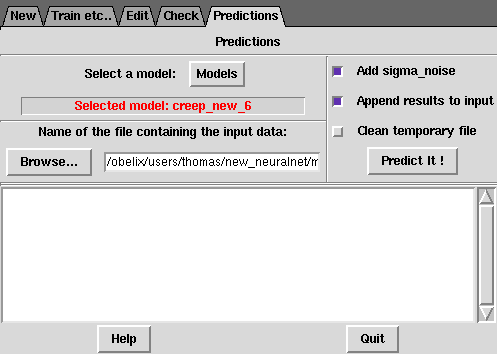
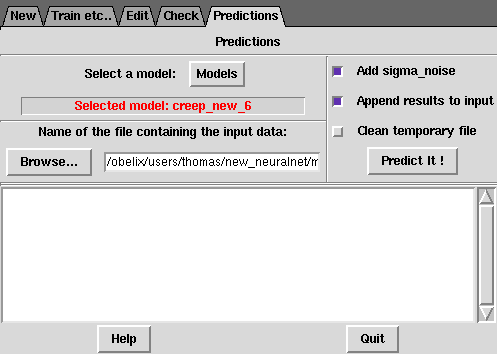
 Top
Top